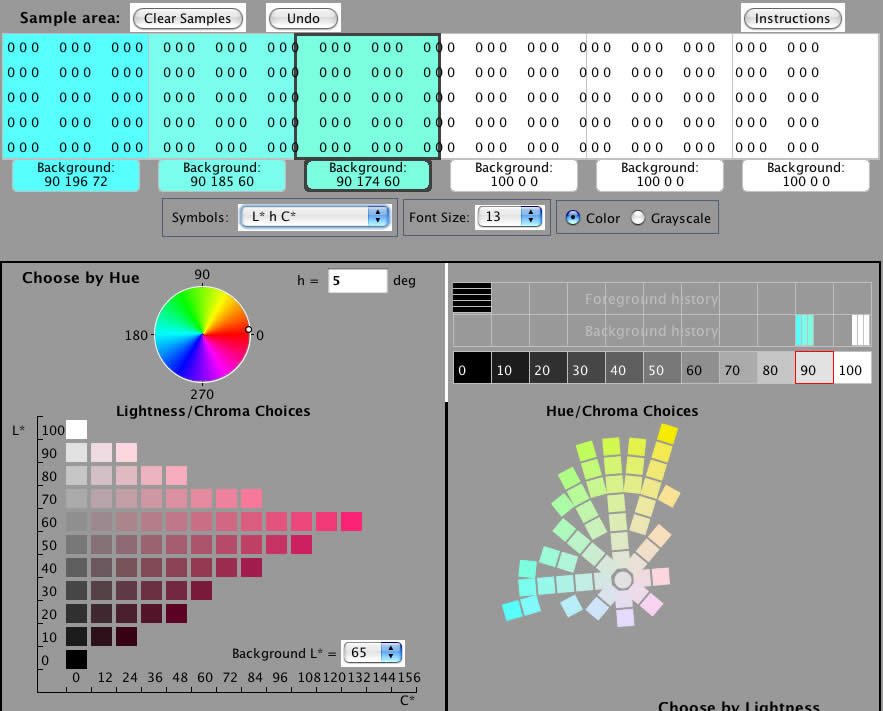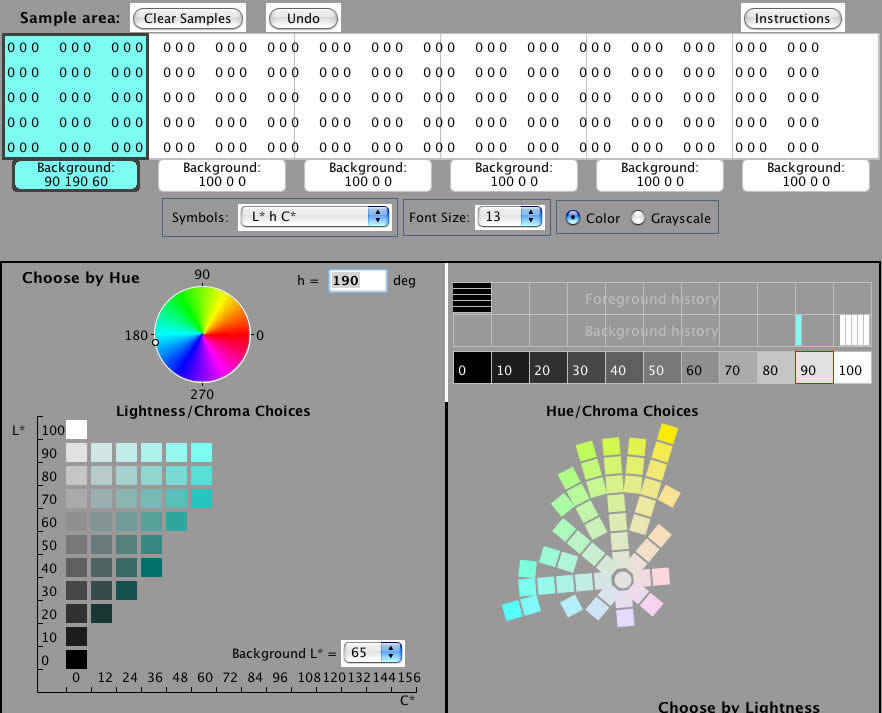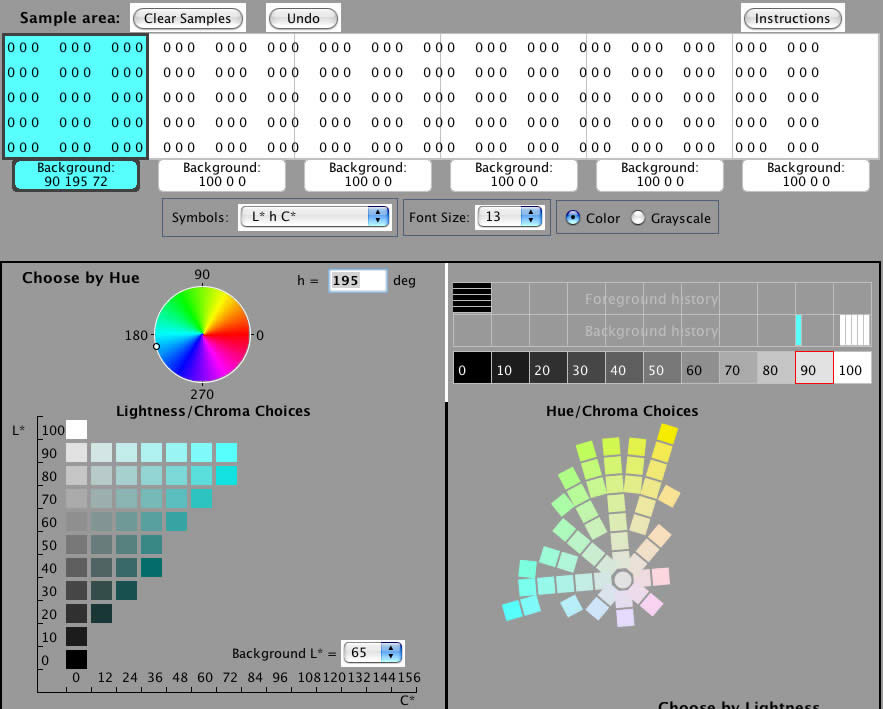|
| COLOR TOOL EXAMPLE: COLOR SEARCH We can use the Color Tool to seek a color with particular properties. For example, suppose we want to find a cyan (blue-green) that is both highly-saturated (“vivid”, has a high C*) and bright (has a high L*). We can find it with the Color Tool using either panel. Let’s start with the “Choose by Lightness” panel. First let’s select the leftmost background panel at the top, and display the values on the tab in L*hC*. When we click on L*=100 in the “Choose by Lightness” panel we have only white, so let’s click on 90. At L*=90 we have a few choices in the green-to-blue region. The most saturated (90 196 72) looks good. If that’s too blue there are two greener choices just above it, at the next lower C* step. Or we could use the “Choose by Hue” color selection panel. Again, let’s select the same background panel at the top and L*hC* labels. Now let’s try various h values looking for a good bright, saturated cyan. Looking at the color wheel in the color selection panel, it looks like 180 is too green, so let’s type 190 into the “h =” text box and hit “enter” on the keyboard. We see that the brightest, most saturated patch is at L* = 90, C* = 60. It’s okay, but let’s see if we can do better. Let’s try h = 195. Here we see that we can get a higher C* = 72 at L* = 90.
That’s an improvement so let’s go on and try h = 200, 205, etc. At 200 we see that we lose the patch in the C* = 72 column of the L* = 90 row. As we go on to higher h we lose ground (we want both high L* and C*) so we settle for the best patch at h = 195.
|
|
Related Topics:
|